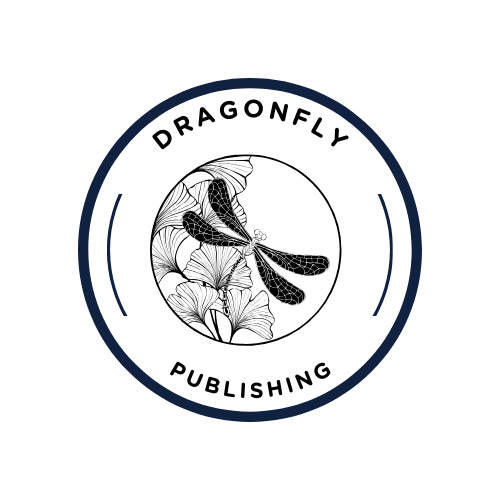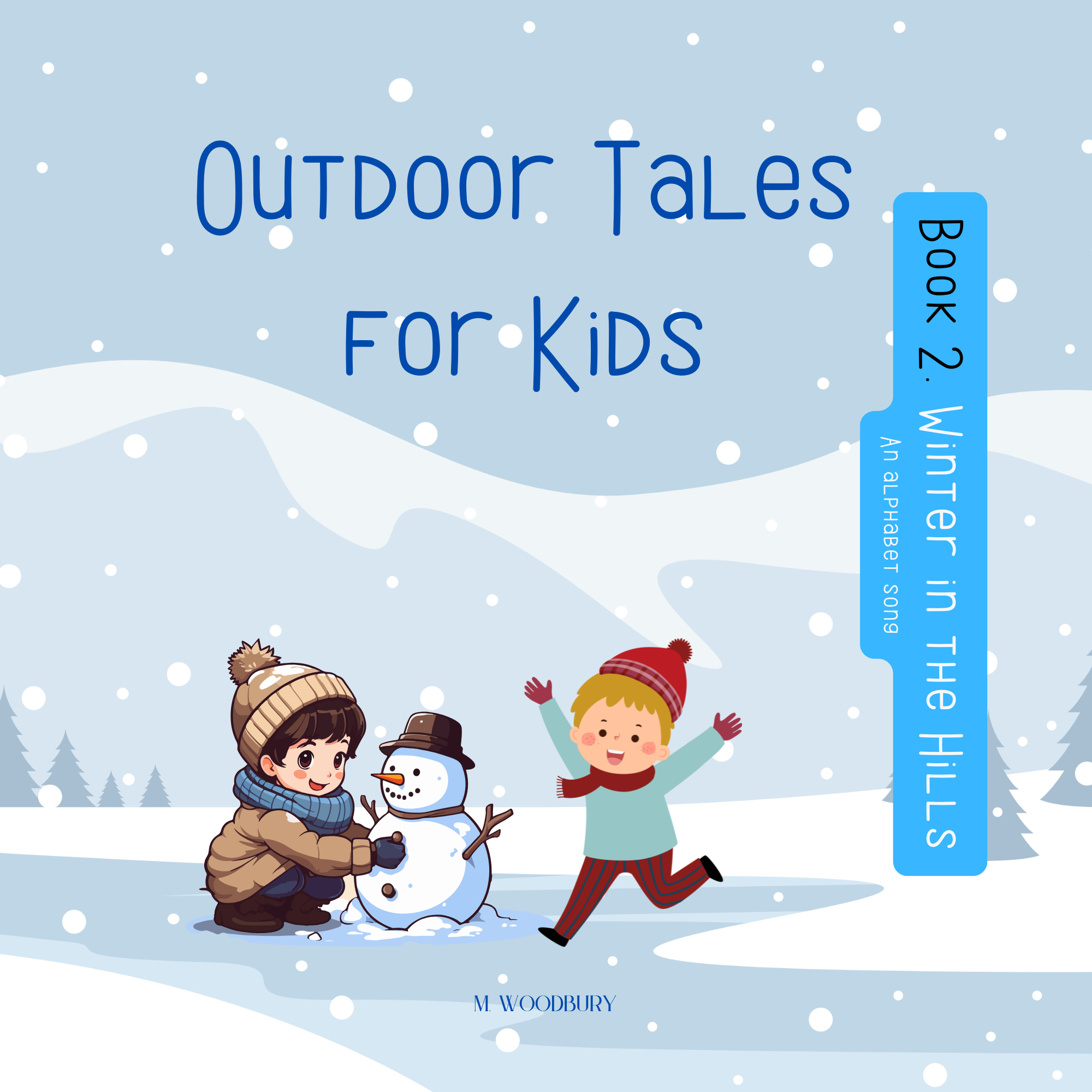Preflight issues when working with color-illustrated books in Canva and submitting to Ingram Spark
I wrote this documentation after hours of frustration when trying to format Canva’s downloaded Print PDF to a PDF/X-1a:2001 compliant format when submitting a children’s book to Ingram Spark. I had all sorts of art box and other errors, and tried multiple suggestions from other users I found on the web before finding what actually worked. I hope this is helpful to others going through the process.
Please note that I am not a graphic designer. I was a publisher for over a decade, and now just self-publish a few books now and then. I also worked at Macmillan after college for five years, but I was an editor, not a layout person, though I was familiar with some of the layout process due to my brother giving our whole team a tour of the back-then new digital publishing at RR Donnelly’s in Crawfordsville, Indiana. That being said, I’m not a pro at all this, so if you have any corrections, just email me. But I probably won’t be able to troubleshoot your issues, and for that I’m sorry.
Most of my titles are adult fiction, but each year I write and print an illustrated children’s book in Canva, which is an excellent tool! But it’s also where I have experienced the most errors.
Note that for non-color text interiors, see Ingram Spark’s PDF checklist. I also do not have instructions for IDML files, unfortunately.
- In Canva, download the interior book file (with color) as a PDF print file.
- Do not flatten layers or include crop marks.
- Select CYMK color.
- Open the PDF in Adobe Acrobat DC pro version.
- Select File > Print (or Ctrl+P).
- Under the printer field, select Adobe PDF.
- Select Properties.
- Now, here’s where I messed up originally; my printer (Ingram Spark) requires PDF/X-1a:2001 as a setting, but setting it during this part of the preflight just caused errors later. For now, just leave this setting as Standard.
- Under Adobe PDF Page Size, ensure that you have the correct size. The default seems to be Letter, but I’m making a children’s book that’s 8×8 inches.
- If you need a different size than Letter, select Add.
- Under Paper Names, type a new name.
- Under width and height, choose the new dimensions. Ensure that the unit is correctly set.
- Select Add/Modify.
- Uncheck Rely on system fonts only; do not use document fonts.
- Select OK.
You’ll get a new Adobe file with the correct dimensions and system font settings. From this file, you need to fix the Canva PDF with the correct preflight settings in order to be compliant with PDF/X-1a:2001 required by Ingram Spark. This method also gets rid of art box errors.
- Open the new Adobe PDF you just created in the steps above.
- Under Tools, select Print Production.
- From the menu on the right, select Preflight.
- Scroll down to PDF/X compliance. I see four options for PDF/X compliance on my screen; I am not aware of any differences among these options. You could probably select (click once) any of these options, but I just chose a random one: Convert to PDF/X-1a (Japan Color 2001 Coated), and it worked.
- After clicking once on the above option, Click Analyze and fix.
The above method removed all the errors I previously got for art boxes. However, there’s still one issue left, and that is that the interior color images were not as Canva says (300 dpi; they were only 100 dpi). I’m still working on that fix.
The cover images seem to have been 300 dpi, but I opened the images in Gimp first and changed the dpi on them, from 100 to 300, and placed the images into the cover template that Ingram Spark provided. I then performed all the above steps on that template so that it would be compliant.
So, my assumption is that, for the interior files, if I downloaded each image and upped its dpi to 300, inserted them into the PDF pages—replacing the original images—and then followed all the above steps, the interior images would also be a higher quality. Performing the PDF/X compliancy steps afterward would also ensure that they would be CYMK. (Importing PDF images into Gimp, changing their dpi to 300, and exporting them to a jpg to replace images in the interior files ensures higher quality, but Gimp also seems to automatically assign an RGB instead of CYMK profile.)